XChat
This is a step by step howto on how to connect to IRC and start chatting with other Blinkenshell users. We are going to use the program XChat which is available to most platforms/OS:es. If you are using Windows, you will probably want to use Silverex. Silverex is XChat compiled for Windows, but without the annoying 30 day shareware limit.
Downloading and installing
Windows
Go to http://silverex.org/download/ and download the latest version. Follow the instructions in the installer.
Linux
Use your package manager to install XChat.
Arch:
pacman -S xchat
Fedora:
su -c 'yum install xchat'
Debian/Ubuntu:
sudo apt-get install xchat
Gentoo:
emerge xchat
Connecting
When you start XChat you will get a window asking for your nickname and an IRC network to connect to. Since our network is not one of the big ones, you will have to add it manually.
Click on the Add button, and enter a name for this new network (BlinkenIRC or Blinkenshell for example).
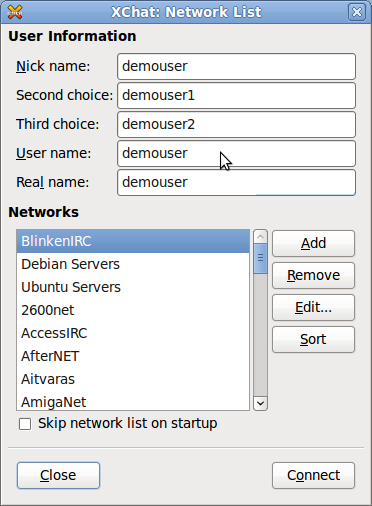
Then select the new network and click on the Edit... button.
Choose the first entry in the list of servers, and click on Edit. Type irc.blinkenshell.org/6697. Check the two options regarding SSL as shown in the picture.
Type #blinkenshell in the list of channels to join (if you register with NickServ later, enter your password in the field displayed here). Character set can be set to UTF-8.
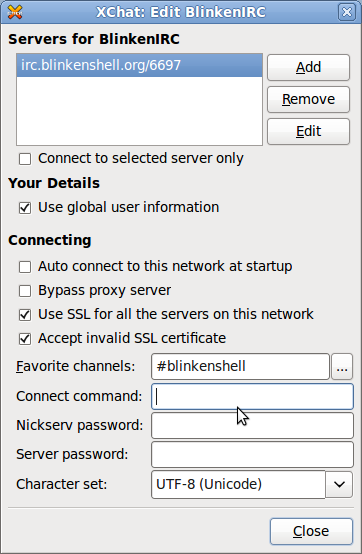
You can then close the window where you edited the new network. You can then select the new network in the list in the first window and click on Connect. You will then get connected to our IRC network and joined to our channel. At this point, you can just start chatting! ![]()

