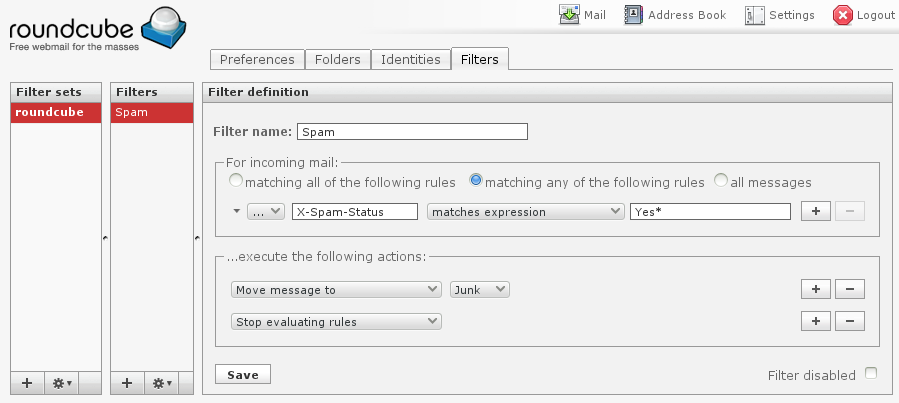|
Size: 374
Comment:
|
← Revision 16 as of 2014-01-11 17:40:20 ⇥
Size: 2101
Comment:
|
| Deletions are marked like this. | Additions are marked like this. |
| Line 1: | Line 1: |
| = Email = Email accounts is available for registred users. The addresses look like this: username@blinkenshell.org |
= Blinkenshell Email = Blinkenshell provides Email accounts for all registered members. The address format is: username (at) blinkenshell.org and it's enabled by default. |
| Line 4: | Line 4: |
| The accounts have 10 MB quota and are accessed via IMAP or SSL-encrypted webmail. | The account share the same 100/1000 MiB quota as your home directory (mail is stored in ~/Maildir). The mail is accessible via [[https://webmail.blinkenshell.org|Webmail]] or IMAP (SSL/TLS). (Certificate info: [[Info/Security]]) |
| Line 6: | Line 6: |
| Ask Independence if you want an email account. It's an optional add-on service and not included by default but does not have any extra requirements. | SMTP access is also available but you have to authenticate in to be able to send mail. It's the same username/password as for logging in via Webmail/IMAP. You have to use a secure connection (TLS) to be able to authenticate. If you want, you can set a forward address. Just execute the following command on the shell `echo "mymail@someotherdomain.com" > ~/.forward` or just edit the .forward-file by hand. You can also use this account to send Email from your web applications. Remember to authenticate with SMTP or it will not work! Using this service to send spam is strictly forbidden and will get your account suspended! == Server Info == Incoming Server: Server : mail.blinkenshell.org Encryption:STARTTLS Port:143 Outgoing Server: Server: mail.blinkenshell.org Encryption:STARTTLS Port:587 Require Sign-In:yes == Anti-spam == The mailserver adds the header "X-spam-status: Yes/No..." to all email. You can use this header to automatically move spam messages into a Junk folder. To do the filtering server-side, use the example below. == Server-side filtering == You can filter messages server-side as soon as they are received, that way all your mail clients will have the same view of your email. Filtering is done via [[http://en.wikipedia.org/wiki/Sieve_%28mail_filtering_language%29|Seive]]. Either you can edit the files in your homedir manually (~/sieve/ and ~/.dovecot.sieve) or you can create rules from the webmail client (go to Settings in the top right corner, and then to the tab Filters). Example filter to move spam messages to the Junk folder: {{attachment:webmail-filter.png}} |
Blinkenshell Email
Blinkenshell provides Email accounts for all registered members. The address format is: username (at) blinkenshell.org and it's enabled by default.
The account share the same 100/1000 MiB quota as your home directory (mail is stored in ~/Maildir). The mail is accessible via Webmail or IMAP (SSL/TLS). (Certificate info: Info/Security)
SMTP access is also available but you have to authenticate in to be able to send mail. It's the same username/password as for logging in via Webmail/IMAP. You have to use a secure connection (TLS) to be able to authenticate.
If you want, you can set a forward address. Just execute the following command on the shell echo "mymail@someotherdomain.com" > ~/.forward or just edit the .forward-file by hand.
You can also use this account to send Email from your web applications. Remember to authenticate with SMTP or it will not work!
Using this service to send spam is strictly forbidden and will get your account suspended!
Server Info
Incoming Server:
- Server : mail.blinkenshell.org
Encryption:STARTTLS
Port:143
Outgoing Server:
- Server: mail.blinkenshell.org
Encryption:STARTTLS
Port:587
Require Sign-In:yes
Anti-spam
The mailserver adds the header "X-spam-status: Yes/No..." to all email. You can use this header to automatically move spam messages into a Junk folder. To do the filtering server-side, use the example below.
Server-side filtering
You can filter messages server-side as soon as they are received, that way all your mail clients will have the same view of your email. Filtering is done via Seive. Either you can edit the files in your homedir manually (~/sieve/ and ~/.dovecot.sieve) or you can create rules from the webmail client (go to Settings in the top right corner, and then to the tab Filters).
Example filter to move spam messages to the Junk folder: